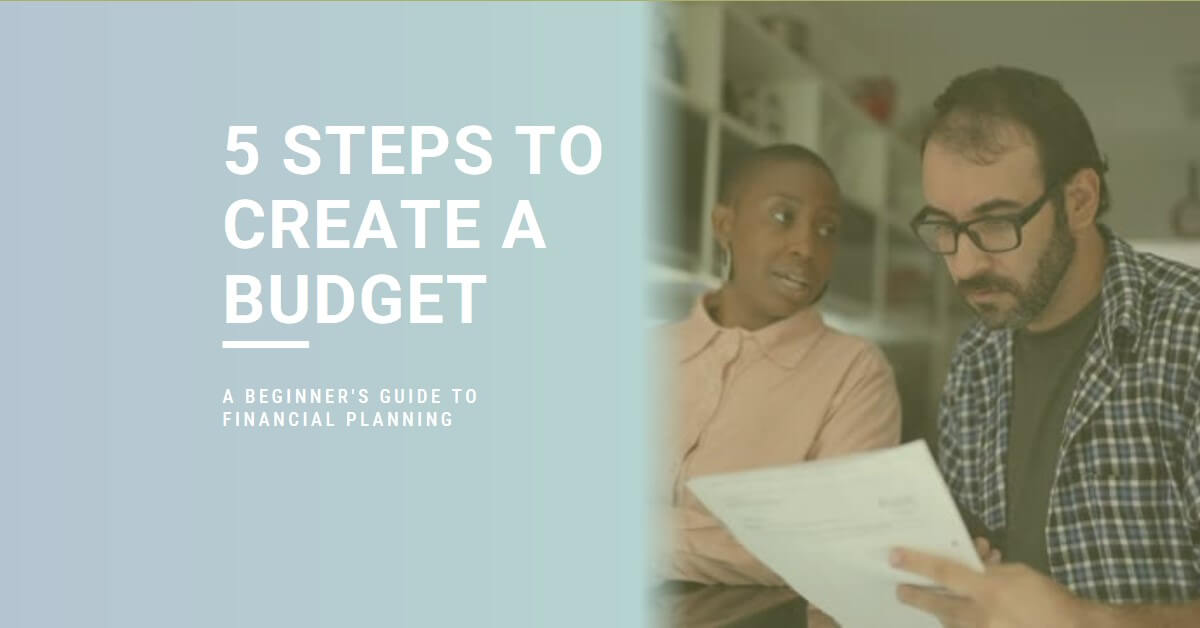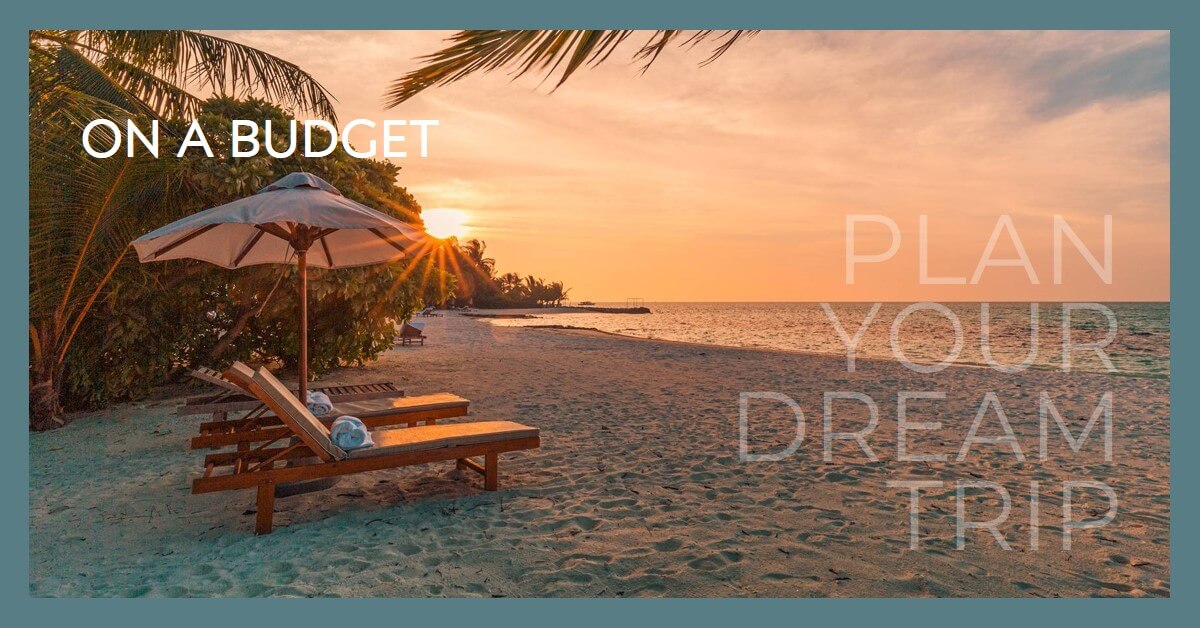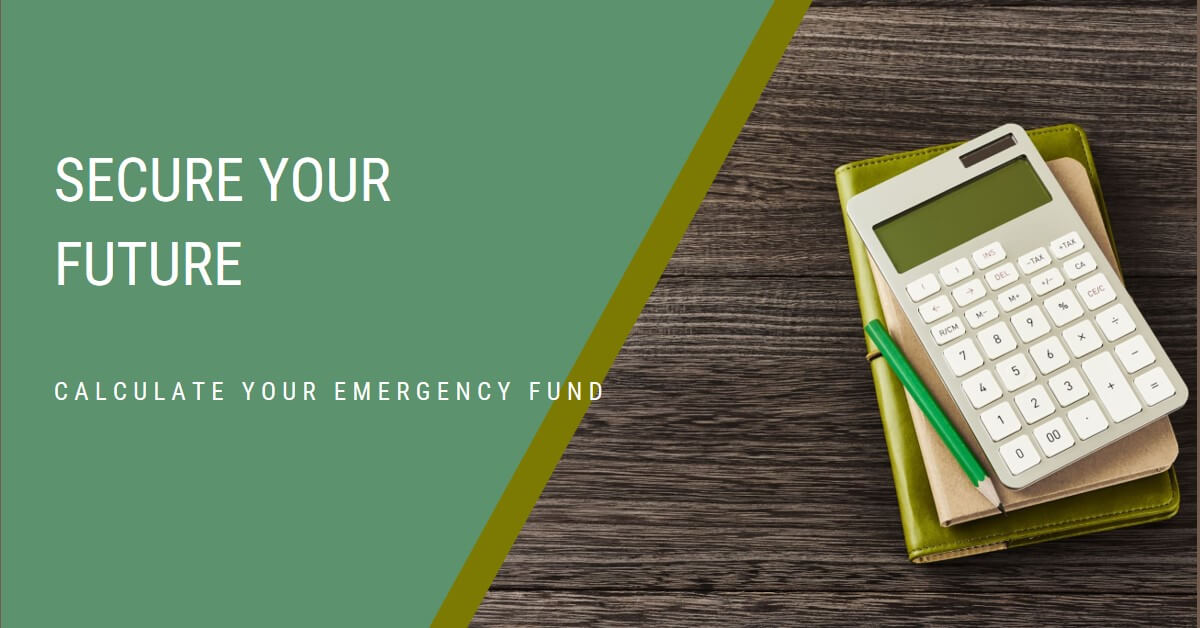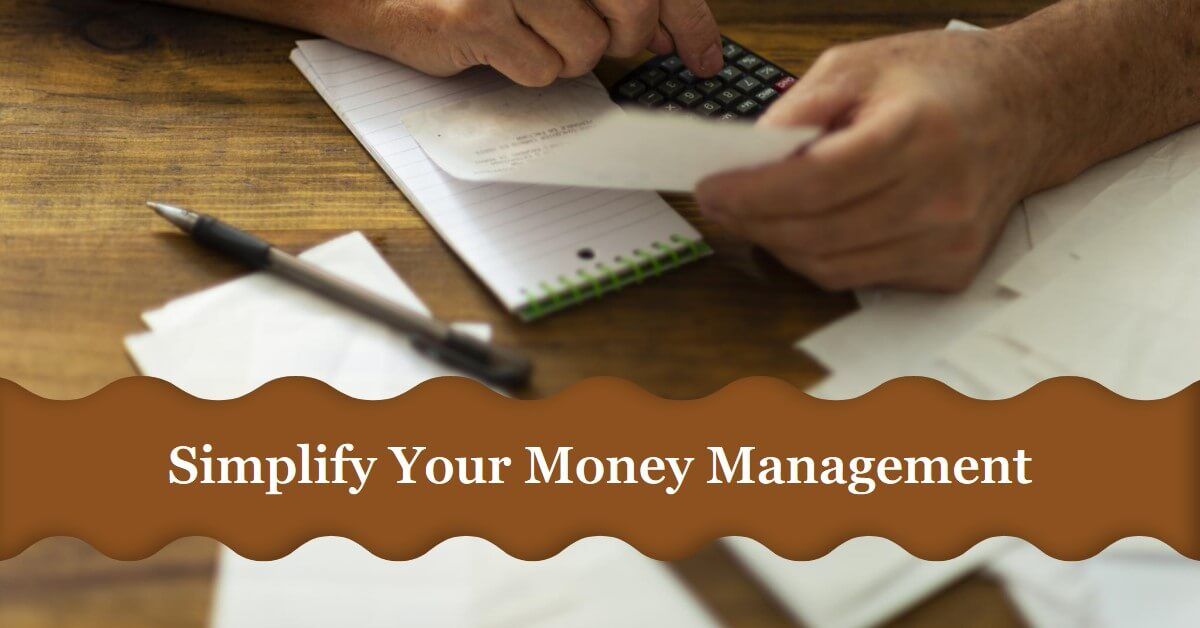
Guest features
With My Budget App, you can track your income and expenses and see a summary of your financial situation. The app includes pre-populated categories for you to enter your income and expenses, making it easy to get started. To use My Budget App, follow these steps:
- Go to the home page of the app.
- Enter your income and expenses into the designated fields.
- My Budget App will generate a report showing your financial status, including a breakdown of your expenses by category and a report for a selected period (daily, weekly, bi-weekly, monthly, quarterly, half-yearly, or yearly).
- You can manage your income and expenses by adding, editing, or removing them as needed.
- The data you enter will be saved in your browser's cache until you clear it.
You will have access to all of these features as a guest user. You do not need to sign up to use the app.
Member Features
The following features are available with a free My Budget App account.
1. All Guest features
You can manage your income and expenses. In addition, you can also manage expense categories by clicking on Manage Budget & Expense Groups.
2. Persistent data
If you have a My Budget App account, you can access your budgeting data anytime by logging in to your account. Your data will be stored in your account, rather than just in your browser's cache, so you won't lose it when you leave the website or clear your browser cache.
Having a My Budget App account can also provide additional features and benefits, such as the ability to synchronize your data across multiple devices, access to additional tools and resources, and the option to customize your account settings.
2. Manage multiple budgets
With My Budget App, you can manage multiple budgets with your free account. You can create a new budget by clicking on Manage Budgets > Budget > Add. You can choose an existing budget in the Copy income and expenses from existing budget field to copy data from existing budgets
You can create as many budgets as you like with MyBudgetApp, and there is no limit to the number of budgets you can have. Some examples of budgets you might create include the main budget, a budget for when you buy a home, a budget for when your child goes to school, and a budget for different scenarios such as losing your job or selling your properties.
To switch between your budgets, go to your dashboard and select the budget you want to view from the drop-down menu.
3. Download your budget in CSV format
You can download a copy of your budget in CSV (comma-separated values) format by clicking on the "Download" button. The downloaded file can be opened in a spreadsheet application such as Microsoft Excel or Google Sheets, or any other software that supports the CSV format.
You can download your budget by clicking on the Download button anytime.

4. Share budget
You can share your budget with your partner, financial advisor or anyone else. To share your budget, go to the dashboard, select the budget you want to share and click the 'share' button. Then enter their email address and click 'Save'.
After following these steps, the email recipient can access and view your budget through the link provided.
5. Set your preferred currency
You can change the currency symbol to your preferred currency symbol. Go to the Setting page and select one of the currencies from the Currency dropdown field. If you can't find your preferred currency, you can contact us and we can add the requested currency.